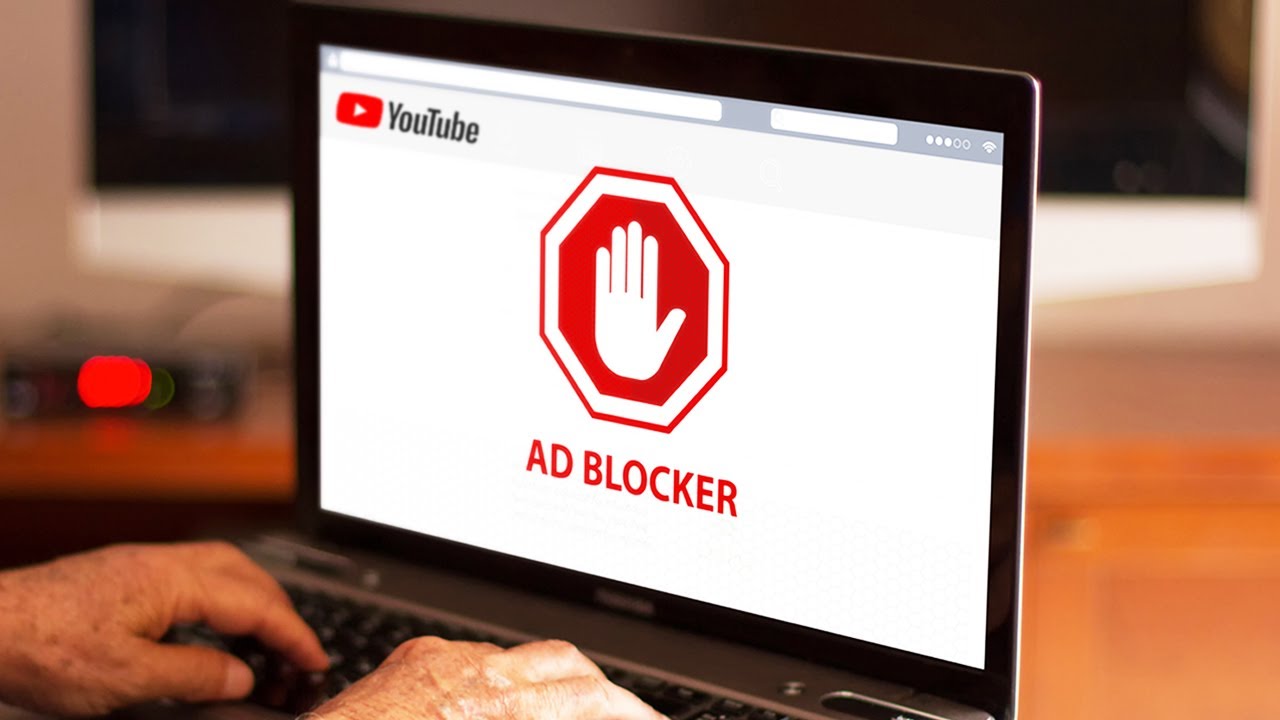
Introduction
In today’s digital world, online ads have become an integral part of the browsing experience, appearing in various formats across almost every website. While advertising supports many websites and content creators, it can often become intrusive and disruptive, leading to frustration for users. Fortunately, there are effective methods to block ads across all devices and websites without needing additional software. This guide will provide a step-by-step approach to blocking ads universally, ensuring a smoother and less interrupted browsing experience. With evolving ad technologies making it increasingly difficult to escape interruptions, mastering these ad-blocking techniques is essential for reclaiming a more serene and focused online experience.
Understanding the Challenge
Online advertising has evolved significantly over the years, with advertisers employing increasingly sophisticated methods to capture user attention. Advertisements now come in numerous forms, including banners, pop-ups, videos, and even native ads embedded within content. Server-side ads, which are served directly from the website’s servers, are particularly challenging to block because they bypass traditional ad-blocking tools. This evolution in advertising technology makes the task of blocking ads more complex. To effectively address this issue, understanding how these ads work and implementing the right strategies to counter them is crucial for maintaining an enjoyable online experience.
Why Avoid Third-Party Software?
While many ad-blocking extensions and applications promise to eliminate ads from your browsing experience, they often come with their own set of drawbacks. Third-party software can sometimes slow down your browser, cause compatibility issues, or require frequent updates to remain effective. Furthermore, these tools may not always be successful in blocking newer forms of ads or server-side ads. By using the methods outlined in this guide, you can avoid the complications associated with third-party software. This approach ensures that you can block ads without the need for additional installations, which simplifies the process and minimizes potential security risks.
Method: Blocking Ads Using Browser Settings
Most modern web browsers have built-in features designed to help block ads and improve your browsing experience. By configuring these settings, you can effectively reduce or eliminate unwanted advertisements without relying on external tools. Here’s how to utilize these features in popular browsers:
1. Google Chrome
- Open Google Chrome: Launch the Chrome browser on your device.
- Access Settings: Click on the three vertical dots located in the upper-right corner of the browser window and select “Settings.”
- Privacy and Security: In the left-hand menu, click on “Privacy and security” to access privacy-related settings.
- Site Settings: Under the “Privacy and security” section, click on “Site Settings.”
- Pop-ups and Redirects: Scroll down to “Pop-ups and redirects” and ensure that the toggle is set to “Blocked” to prevent unwanted pop-ups.
- Ads: Return to the “Site Settings” menu, locate “Ads,” and set the toggle to “Blocked on sites that show intrusive or misleading ads” to block disruptive ads.
2. Mozilla Firefox
- Open Firefox: Launch the Firefox browser on your device.
- Access Options: Click on the three horizontal lines in the upper-right corner of the browser and select “Options” from the drop-down menu.
- Privacy & Security: In the left-hand menu, choose “Privacy & Security” to access privacy-related options.
- Enhanced Tracking Protection: Under the “Enhanced Tracking Protection” section, select “Strict.” This setting helps block many types of ads and trackers that monitor your browsing behavior.
- Exceptions: Optionally, you can manage exceptions by clicking on “Manage Exceptions” under the “Cookies and Site Data” section if you want to allow ads on specific sites you trust.
3. Microsoft Edge
- Open Edge: Launch the Microsoft Edge browser on your device.
- Access Settings: Click on the three horizontal dots in the upper-right corner and select “Settings” from the menu.
- Privacy, Search, and Services: Select “Privacy, search, and services” from the left-hand menu.
- Tracking Prevention: Under “Tracking Prevention,” choose “Strict” to block many trackers and ads that could affect your browsing experience.
- Additional Settings: Scroll down to the “Services” section and ensure that “Block ads” is enabled under “Block potentially unwanted apps” to further enhance your ad-blocking capabilities.
4. Safari (Mac)
- Open Safari: Launch Safari on your Mac computer.
- Access Preferences: Click on “Safari” in the top menu and select “Preferences” from the drop-down menu.
- Websites: Navigate to the “Websites” tab to access settings related to site permissions and content.
- Pop-up Windows: Select “Pop-up Windows” from the left-hand menu and ensure that “Block and notify” is selected for all sites to prevent pop-ups.
- Content Blockers: For a more comprehensive ad-blocking solution, use Safari’s Content Blockers feature. Go to the “Extensions” tab and enable any available content blockers to block ads more effectively.
Additional Tips for Effective Ad Blocking
While the steps provided above offer a solid foundation for blocking ads, there are additional measures you can take to enhance your ad-blocking strategy and maintain a cleaner browsing experience:
- Update Browser Regularly: Keeping your browser up to date ensures you benefit from the latest security patches and ad-blocking features, which can help you stay ahead of evolving advertising techniques.
- Enable Do Not Track: Enabling the “Do Not Track” feature in your browser settings can help reduce tracking by advertisers, although it may not block all ads.
- Clear Cookies and Cache: Regularly clearing cookies and cache can prevent ads from following you around the web, reducing the likelihood of encountering targeted advertisements.
- Support Favorite Sites: Some websites rely on ads for revenue. If you find a site particularly useful or informative, consider whitelisting it to support its content creators while enjoying an ad-free experience elsewhere.
Conclusion
Blocking ads can significantly enhance your browsing experience, making it smoother and less cluttered. By utilizing the built-in features of modern web browsers, you can effectively reduce or eliminate unwanted advertisements across all devices and websites without the need for additional software. This approach not only simplifies the ad-blocking process but also minimizes potential security risks associated with third-party tools. Following these straightforward steps will help you regain control over your online environment, allowing for a more enjoyable and uninterrupted browsing experience.







